Introduction
Welcome to the exciting world of smart living! The Internet of Things (IoT) is transforming how we interact with our homes, making everyday life more convenient, efficient, and fun. Whether you’re new to IoT or just curious about how smart devices can enhance your home, this guide is designed to help you understand the basics and get started with confidence.
What Is IoT?
The Internet of Things refers to a network of physical devices—like lights, thermostats, cameras, and even kitchen appliances—that connect to the internet and communicate with each other. These devices collect and share data, allowing you to control and automate your home from anywhere, using your smartphone or voice commands.
Why Should You Care About IoT?
-
Convenience: Control your lights, locks, and thermostat remotely or with your voice.
-
Energy Savings: Smart devices optimize energy use, reducing bills and environmental impact.
-
Security: Keep your home safe with smart cameras, doorbells, and sensors.
-
Comfort: Create personalized environments that adjust to your lifestyle automatically.
Common IoT Devices for Beginners
-
Smart Speakers & Voice Assistants (e.g., Amazon Echo, Google Nest)
-
Smart Lights (e.g., Philips Hue, LIFX)
-
Smart Thermostats (e.g., Nest, Ecobee)
-
Smart Security Cameras and Doorbells (e.g., Ring, Arlo)
-
Smart Plugs and Outlets
Getting Started: Basic Steps to Set Up Your First IoT Device
-
Choose a Device: Start with something simple like a smart bulb or speaker.
-
Check Compatibility: Ensure it works with your home Wi-Fi and smartphone.
-
Download the App: Install the manufacturer’s app on your phone.
-
Follow Setup Instructions: Connect the device to your Wi-Fi and personalize settings.
-
Explore Voice Commands: If supported, link to Alexa, Google Assistant, or Siri for hands-free control.
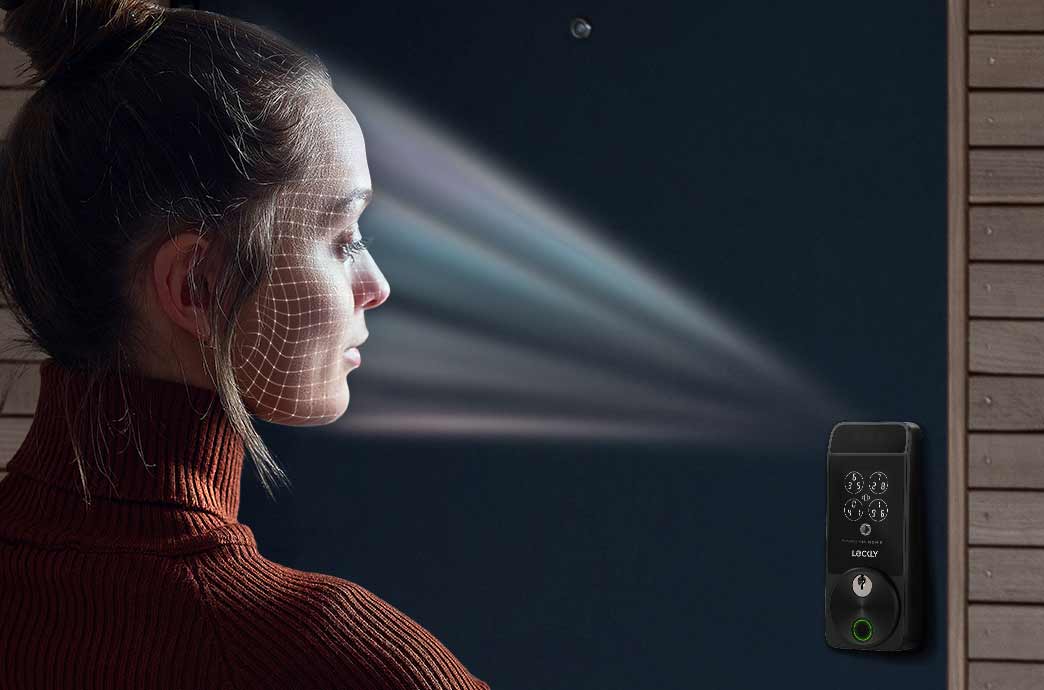
Lockly_Visage_Lifestyle iot
Understanding IoT and Its Benefits
What is the Internet of Things (IoT)?
Imagine if your everyday devices — from your lights and thermostat to your refrigerator and even your coffee maker — could talk to each other and work together to make your life easier. This is the essence of the Internet of Things, or IoT.
The Internet of Things is a system where physical objects embedded with sensors, software, and network connectivity connect and exchange data over the internet. Simply put, IoT devices can collect information, communicate with you or each other, and act based on that data, often automatically.
For example, a smart thermostat can detect when you leave the house and lower the temperature to save energy. Or your smart fridge might remind you when you’re running low on milk. This connected ecosystem is revolutionizing the way we interact with our homes, turning ordinary spaces into smart environments tailored to our habits and preferences.
Everyday Examples of IoT in Your Home
You may already have some IoT devices without realizing it. Some common examples include:
-
Smartphones: They connect to countless IoT devices to control your home remotely.
-
Smart Lights: Like Philips Hue or LIFX bulbs that can change colors, dim, and turn on/off via apps or voice commands.
-
Smart Speakers: Devices like Amazon Echo or Google Nest act as voice assistants controlling various smart gadgets.
-
Smart Thermostats: Nest or Ecobee learn your schedule and optimize heating/cooling.
-
Security Cameras and Doorbells: Ring or Arlo cameras stream live footage to your phone and send alerts when they detect motion.
Each of these devices is designed to enhance your daily life by automating tasks, improving comfort, and saving energy.
The Benefits of IoT for Smart Living
1. Convenience
One of the biggest draws of IoT is the convenience it brings. Imagine arriving home and your front door unlocks automatically, the lights turn on, your favorite music starts playing, and the thermostat adjusts to your preferred temperature — all without lifting a finger. With IoT, this kind of seamless control is possible, often via your smartphone or voice commands.
2. Energy Efficiency and Cost Savings
Smart devices can learn your schedule and adjust accordingly to reduce wasted energy. For instance, smart thermostats lower heating or cooling when you’re away, smart lights turn off when rooms are empty, and smart plugs cut power to devices not in use. These efficiencies add up, reducing utility bills and benefiting the environment.
3. Enhanced Security
Smart security cameras, doorbells, and sensors offer real-time monitoring and alerts. You can check who’s at the door from anywhere, receive notifications if unexpected movement is detected, and even integrate systems for emergency responses. This proactive approach to home security increases peace of mind.
4. Personalized Comfort
IoT allows for customization that fits your lifestyle perfectly. From setting mood lighting to programming the perfect morning routine, your smart home adapts to your preferences, enhancing comfort in ways traditional homes can’t match.
Common Myths and Misconceptions About IoT
Despite its many benefits, some people hesitate to adopt IoT due to misconceptions:
-
“IoT is too complicated for everyday users.”
Actually, many devices are designed for simple installation and user-friendly control apps, making them accessible even to beginners. -
“Smart homes are expensive.”
Entry-level smart devices like bulbs and plugs are quite affordable, and you can expand gradually. -
“IoT devices are not secure.”
While security is a concern, using strong passwords, keeping software updated, and choosing reputable brands can significantly reduce risks. -
“IoT invades my privacy.”
Responsible manufacturers use encryption and give users control over data sharing. Privacy-conscious buyers should research device policies.
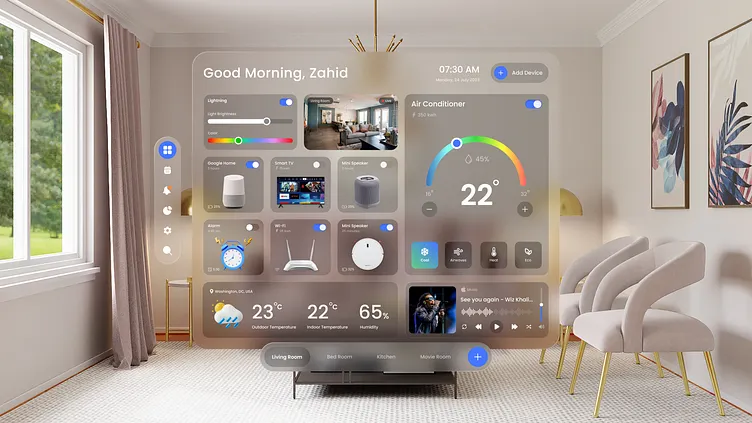
Top 10 Smart Home Devices You Need to Automate Everything
Table 1: Comparison of Popular IoT Device Categories
| Device Type | Common Brands | Typical Price Range | Main Benefit | Ease of Use |
|---|---|---|---|---|
| Smart Speakers | Amazon Echo, Google Nest | $30–$200 | Voice control hub for smart home | Very Easy |
| Smart Lights | Philips Hue, LIFX | $15–$60 per bulb | Customizable lighting | Easy |
| Smart Thermostats | Nest, Ecobee | $120–$250 | Energy saving and comfort | Moderate |
| Security Cameras | Ring, Arlo | $50–$300 | Remote monitoring and alerts | Easy to Moderate |
| Smart Plugs | TP-Link, Wemo | $15–$40 | Control traditional devices | Very Easy |
Essential IoT Devices for Beginners
Starting Your Smart Home Journey: Key Devices to Know
Getting started with IoT can feel overwhelming, but focusing on a few essential devices helps you build a smart home step by step. These devices are user-friendly, widely compatible, and offer noticeable improvements in daily life.
1. Smart Speakers and Voice Assistants
Why You Need One:
Smart speakers like the Amazon Echo, Google Nest Audio, or Apple HomePod serve as the central command hubs for your smart home. Using voice assistants like Alexa, Google Assistant, or Siri, you can control other devices, get information, set reminders, and play music — hands-free.
Features to Look For:
-
Voice recognition accuracy
-
Compatibility with other smart devices
-
Audio quality for music and calls
-
Privacy controls (microphone mute, data management)
Popular Models:
-
Amazon Echo Dot (affordable, compact)
-
Google Nest Mini (great integration with Google services)
-
Apple HomePod Mini (best for Apple ecosystem users)
2. Smart Lighting
Why You Need It:
Smart bulbs and lighting systems transform how you light your home. Control brightness, color, and schedules remotely or by voice. Smart lights also contribute to energy savings.
Features to Consider:
-
Color options (white only vs full RGB spectrum)
-
Dimming and scheduling capabilities
-
Compatibility with voice assistants
-
Hub requirement (some need a dedicated hub like Philips Hue Bridge)
Popular Models:
-
Philips Hue (requires a hub, wide ecosystem)
-
LIFX (no hub needed, vibrant colors)
-
Sengled (budget-friendly options)
3. Smart Thermostats
Why You Need It:
Smart thermostats optimize heating and cooling, adapting to your lifestyle to reduce energy use while maintaining comfort.
Features to Look For:
-
Learning capabilities (automatic adjustments)
-
Remote control via app
-
Energy usage reports
-
Integration with HVAC systems
Popular Models:
-
Google Nest Learning Thermostat
-
Ecobee SmartThermostat with voice control
-
Honeywell Home T9
4. Smart Security Cameras and Doorbells
Why You Need It:
These devices enhance home security by letting you monitor your property remotely and get real-time alerts.
Features to Consider:
-
Video resolution and night vision
-
Two-way audio communication
-
Motion detection sensitivity
-
Cloud storage and privacy options
Popular Models:
-
Ring Video Doorbell
-
Arlo Pro series
-
Google Nest Cam
5. Smart Plugs and Outlets
Why You Need It:
Smart plugs let you automate and control regular appliances like lamps, fans, and coffee makers without replacing them.
Features to Look For:
-
Power monitoring features
-
Scheduling and timer options
-
Voice assistant compatibility
-
Compact size to avoid blocking adjacent outlets
Popular Models:
-
TP-Link Kasa Smart Plug
-
Wemo Mini Smart Plug
-
Amazon Smart Plug

What’s Next? Future Trends in Home IoT Technology (2025–2030)
Eco-Friendly Smart Homes: How IoT Helps Save the Planet
Device Comparison Table
| Device Type | Top Features | Typical Price Range | Ease of Installation | Best For |
|---|---|---|---|---|
| Smart Speakers | Voice control, multi-device sync | $30–$200 | Plug and play | Central home control hub |
| Smart Lights | Color changing, dimming, scheduling | $15–$60 per bulb | Easy | Ambiance and energy savings |
| Smart Thermostats | Learning, remote control, reports | $120–$250 | Moderate | HVAC efficiency and comfort |
| Security Cameras | HD video, motion alerts, 2-way audio | $50–$300 | Moderate | Home security monitoring |
| Smart Plugs | Scheduling, energy monitoring | $15–$40 | Very easy | Automating legacy devices |
How to Choose Your First IoT Device
-
Assess Your Needs: Think about what matters most — security, comfort, convenience, or energy savings.
-
Start Small: Choose one or two devices that solve immediate pain points or excite you.
-
Check Compatibility: Ensure new devices work with your smartphone and voice assistant ecosystem.
-
Budget Wisely: Entry-level devices can be affordable; you can always upgrade later.
Step-by-Step Setup Tutorials for Essential IoT Devices
Setting up your first smart home devices can feel intimidating, but most products are designed for quick, user-friendly installation. Follow these step-by-step guides to get your essential IoT devices up and running smoothly.
1. Setting Up Your Smart Speaker (Amazon Echo Example)
Step 1: Unbox and Plug In
-
Remove your Echo from the box and plug it into a power outlet using the included adapter.
-
Wait for the light ring to turn blue and then orange—this means it’s ready for setup.
Step 2: Install the Alexa App
-
Download the Amazon Alexa app from your smartphone’s app store (iOS or Android).
-
Open the app and sign in with your Amazon account (create one if you don’t have it).
Step 3: Connect Echo to Wi-Fi
-
In the Alexa app, tap “Devices” > “Echo & Alexa” > “Add Device.”
-
Select your Echo model and follow on-screen instructions to connect to your home Wi-Fi network.
-
Wait for the app to confirm the connection.
Step 4: Customize Settings
-
Set your device location, preferred language, and linked music services.
-
Enable voice purchasing, if desired, with a secure PIN.
-
Test Alexa by saying, “Alexa, what’s the weather?”
2. Setting Up Smart Lights (Philips Hue Example)
Step 1: Install the Bulbs
-
Screw the Philips Hue bulb into your existing light socket.
-
Ensure the light switch is on.
Step 2: Set Up the Hue Bridge (Hub)
-
Connect the Hue Bridge to your Wi-Fi router using the Ethernet cable provided.
-
Plug it into power and wait for the lights to stabilize.
Step 3: Download the Philips Hue App
-
Install the app on your smartphone.
-
Open it and create an account or sign in.
Step 4: Connect Bulbs to the Bridge
-
In the app, select “Set up lights” and follow prompts to find and add your bulbs.
-
Name your bulbs by room or function.
Step 5: Start Controlling
-
Use the app to turn lights on/off, dim, or change colors.
-
Link with voice assistants (Alexa, Google Assistant) via app integrations.
3. Setting Up a Smart Thermostat (Google Nest Example)
Step 1: Turn Off HVAC Power
-
Switch off your heating and cooling system at the breaker to avoid damage.
Step 2: Remove Old Thermostat
-
Take a photo of your existing wiring for reference.
-
Unscrew and remove the old thermostat.
Step 3: Mount Nest Thermostat
-
Use the included base plate to mount the Nest on the wall.
-
Connect wires to the correct terminals, referencing your photo and Nest instructions.
Step 4: Power On and Configure
-
Turn HVAC power back on.
-
Follow the on-screen Nest setup to connect to Wi-Fi, enter your location, and set preferences.
Step 5: Install the Google Home App
-
Download the app and add your Nest thermostat to control remotely.
4. Setting Up a Smart Security Camera (Ring Video Doorbell Example)
Step 1: Charge the Device
-
Fully charge your Ring doorbell before installation.
Step 2: Download the Ring App
-
Create an account or log in.
Step 3: Connect to Wi-Fi
-
Follow app prompts to connect the doorbell to your home Wi-Fi network.
Step 4: Mount the Doorbell
-
Use the mounting bracket and screws included.
-
Position near your front door with a good view.
Step 5: Customize Alerts
-
Adjust motion sensitivity and notification preferences in the app.
-
Test video and two-way audio features.
5. Setting Up a Smart Plug (TP-Link Kasa Example)
Step 1: Plug in the Device
-
Insert the smart plug into a wall outlet.
Step 2: Download the Kasa App
-
Create an account or log in.
Step 3: Connect Plug to Wi-Fi
-
Follow the app’s guided steps to add the plug to your Wi-Fi network.
Step 4: Connect Devices
-
Plug any appliance into the smart plug.
-
Use the app or voice assistant to turn the device on/off remotely or schedule.

Future of Smart Homes
Tips for a Smooth Setup Experience
-
Ensure your Wi-Fi signal is strong in the device’s location.
-
Keep your smartphone close during setup.
-
Use the same Wi-Fi network for all your smart devices.
-
Update device firmware regularly via the apps.
Creating Your First Smart Home Automation
Why Automate?
Automation is where the true magic of IoT happens. By connecting devices and setting triggers, you can make your home respond intelligently without lifting a finger — saving time, boosting convenience, and even reducing energy bills.
Step 1: Understanding Automation Basics
-
Trigger: The event that starts the automation (e.g., motion detected, time of day).
-
Action: The response by one or more devices (e.g., turn on lights, adjust thermostat).
-
Condition: Optional rules that refine when the action should happen (e.g., only if after sunset).
Step 2: Choosing Your Automation Platform
Most IoT devices support automation via apps or voice assistants. Popular platforms include:
-
Amazon Alexa Routines
-
Google Assistant Routines
-
Apple HomeKit Automations
-
IFTTT (If This Then That) for cross-brand integrations
-
Samsung SmartThings
Step 3: Simple Automation Examples
Example 1: Welcome Home Lighting
-
Trigger: Your smartphone connects to home Wi-Fi or you unlock the front door (via smart lock).
-
Action: Turn on hallway and living room lights.
-
Benefit: Hands-free lighting when you arrive.
Example 2: Morning Routine
-
Trigger: 7:00 AM every weekday.
-
Actions:
-
Gradually brighten bedroom lights.
-
Adjust thermostat to a comfortable temperature.
-
Play your favorite news briefing on smart speaker.
-
Example 3: Security Alert
-
Trigger: Motion detected on security camera between 10 PM and 6 AM.
-
Actions:
-
Turn on porch lights.
-
Send alert to your phone.
-
Start recording video.
-
Step 4: Creating an Automation Using Alexa Routines
Step 1: Open Alexa App
-
Go to the “More” tab and select “Routines.”
Step 2: Create New Routine
-
Tap “+” and name your routine.
Step 3: Add Trigger
-
Choose “When this happens” and select your trigger type (voice, schedule, device).
Step 4: Add Actions
-
Select the action(s) you want Alexa to perform (control smart devices, play music, send notifications).
Step 5: Save and Test
-
Save the routine and test it to ensure it works as intended.
Step 5: Advanced Automation Ideas
-
Geofencing: Automate actions based on your phone’s location.
-
Scene Activation: Trigger multiple device settings with one command (e.g., “Movie Time” dims lights, closes blinds, turns on TV).
-
Energy Saving: Automatically turn off devices when no one is home.
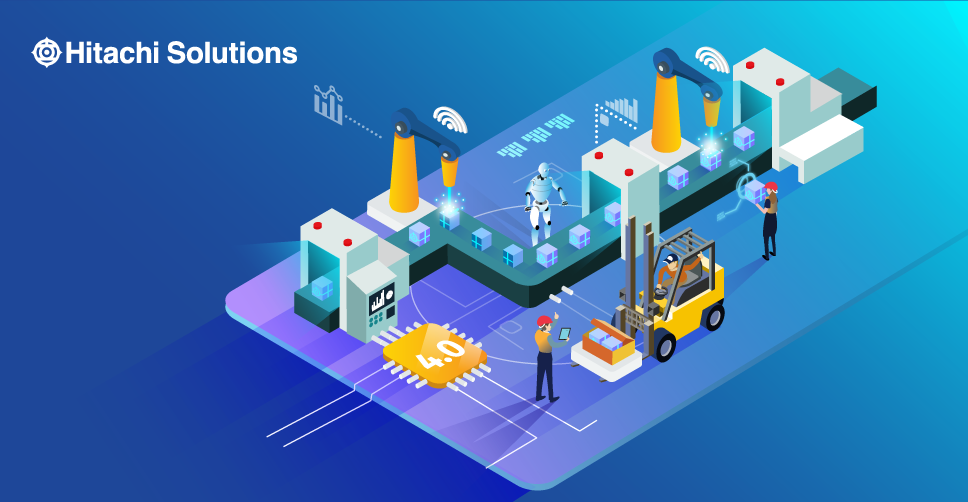
industrial-iot-benefits
Automation Table: Popular Platforms and Features
| Platform | Key Features | Device Compatibility | Ease of Use | Advanced Options |
|---|---|---|---|---|
| Amazon Alexa | Voice commands, routines, skills | Works with thousands of devices | Easy | Geofencing, multi-step |
| Google Assistant | Routines, voice, location-based | Wide Android ecosystem support | Easy | Scheduling, voice match |
| Apple HomeKit | Secure automations, scenes | Best for Apple devices | Moderate | Home & Away triggers |
| IFTTT | Cross-brand applets, cloud-based | Huge device and app integration | Moderate | Complex workflows |
| Samsung SmartThings | Hub-based, multi-protocol | Works with Zigbee, Z-Wave, Wi-Fi | Moderate | Local automations |
Tips for Troubleshooting and Optimizing Your Smart Home
Common Issues and How to Fix Them
1. Device Not Connecting to Wi-Fi
-
Check Wi-Fi signal: Make sure your device is within range of your router. Consider using Wi-Fi extenders for large homes.
-
Restart device and router: Power cycle both to refresh connections.
-
Confirm credentials: Double-check your Wi-Fi password is entered correctly during setup.
-
Use 2.4 GHz band: Many smart devices only work on 2.4 GHz Wi-Fi, not 5 GHz.
-
Update firmware: Outdated firmware can cause connectivity issues.
2. Devices Not Responding to Voice Commands
-
Check microphone permissions: Ensure your smart speaker’s mic is on and the app has permission.
-
Speak clearly and close: Noise and distance can affect recognition.
-
Reboot the device: A simple restart often fixes glitches.
-
Update software: Keep voice assistant apps updated.
3. Automation Not Triggering
-
Review triggers and conditions: Make sure your routines’ triggers are correctly set.
-
Test individual devices: Verify the devices involved respond manually first.
-
Check platform status: Sometimes, cloud services like Alexa or Google have outages.
-
Simplify automation: Complex multi-step routines might fail; try breaking them into smaller ones.
Optimizing Your Smart Home
1. Use a Central Hub or Platform
-
A hub like SmartThings or Apple HomeKit can unify devices for smoother control.
-
It helps avoid juggling multiple apps.
2. Secure Your Network
-
Use strong, unique passwords for your Wi-Fi and device accounts.
-
Enable two-factor authentication where available.
-
Keep firmware and apps updated to patch vulnerabilities.
3. Group Devices by Rooms or Functions
-
Naming devices logically (e.g., “Kitchen Light 1,” “Bedroom Thermostat”) makes voice commands and app controls intuitive.
4. Schedule Regular Maintenance
-
Check for firmware updates monthly.
-
Reboot devices occasionally to maintain responsiveness.
5. Backup Automation Settings
-
Export or document your routines and settings to avoid loss after resets.
Optimization Table: Best Practices for Smart Home Performance
| Optimization Tip | Why It Matters | How to Implement |
|---|---|---|
| Use 2.4 GHz Wi-Fi band | Better device compatibility | Set router to broadcast both bands |
| Update Firmware Regularly | Security and stability | Check app/device settings monthly |
| Strong Passwords & 2FA | Protects against hacking | Use password managers |
| Group Devices Logically | Simplifies control | Rename devices in apps accordingly |
| Centralize Control | Streamlines user experience | Use hubs or all-in-one platforms |
| Test Automations Frequently | Ensures reliability | Run manual tests monthly |
Final Thoughts
Building a smart home is a journey. You’ll learn as you go, and the more you optimize, the smarter and more reliable your home becomes. Start simple, stay secure, and enjoy the seamless convenience that IoT technology brings to your daily life.
Final Summary, FAQ & Resources
Summary: Your Path to a Smarter Home
Starting your smart home journey can seem overwhelming, but breaking it down step-by-step makes it manageable and rewarding. From understanding the basics of IoT and choosing the right devices to setting up automations and optimizing performance, each step brings you closer to a home that works smarter, not harder. Remember to prioritize security, keep your system updated, and start with simple automations that improve your daily routine.

Top 11 Reasons IoT Will Revolutionize Your Daily Life in 2025
Frequently Asked Questions (FAQ)
Q1: What is the difference between Wi-Fi and Zigbee/Z-Wave devices?
A: Wi-Fi devices connect directly to your home Wi-Fi network, while Zigbee and Z-Wave devices use specialized protocols requiring a hub to communicate. Zigbee/Z-Wave often use less power and create a mesh network improving reliability for many connected devices.
Q2: Can I mix devices from different brands in one smart home system?
A: Yes, but compatibility depends on the platform you use. Hubs like SmartThings or platforms like IFTTT help integrate devices from various brands into unified automations.
Q3: How secure are smart home devices?
A: Security varies by manufacturer. Always use strong passwords, enable two-factor authentication, keep firmware updated, and place smart devices on a separate guest network when possible.
Q4: Do I need a professional to install smart home devices?
A: Many devices are designed for easy DIY installation. Complex systems or wiring (like smart thermostats or security systems) may require professional help.
Q5: What are some budget-friendly smart home devices for beginners?
A: Smart plugs, smart bulbs, and voice assistants like Amazon Echo Dot or Google Nest Mini are affordable and great for starting your smart home journey.
Useful Resources and Backlinks
Recommended YouTube Videos for Beginners


